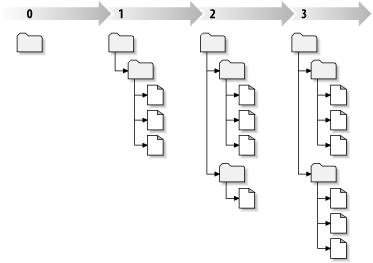是时候从抽象转到具体了,在本小节,我们会展示一个Subversion真实使用的例子。
正如我们在整本书里描述的,Subversion使用URL来识别Subversion版本库中的版本化资源,通常情况下,这些URL使用标准的语法,允许服务器名称和端口作为URL的一部分:
$ svn checkout http://svn.example.com:9834/repos …
但是Subversion处理URL的一些细微的不同之处需要注意,例如,使用file:访问方法的URL(用来访问本地版本库)必须与习惯一致,可以包括一个localhost服务器名或者没有服务器名:
$ svn checkout file:///var/svn/repos … $ svn checkout file://localhost/var/svn/repos …
Also, users of the file:// scheme on
Windows platforms will need to use an unofficially
“standard” syntax for accessing repositories
that are on the same machine, but on a different drive than
the client's current working drive. Either of the two
following URL path syntaxes will work, where
X is the drive on which the repository
resides:
C:\> svn checkout file:///X:/var/svn/repos … C:\> svn checkout "file:///X|/var/svn/repos" …
在第二个语法里,你需要使用引号包含整个URL,这样竖线字符才不会被解释为管道。当然,也要注意URL使用普通的斜线而不是Windows本地(不是URL)的反斜线。
注意
也必须意识到Subversion的file: URL不能在普通的web服务器中工作。当你尝试在web服务器查看一个file:的URL时,它会通过直接检测文件系统读取和显示那个位置的文件内容,但是Subversion的资源存在于虚拟文件系统(见“版本库层”一节)中,你的浏览器不会理解怎样读取这个文件系统。
Finally, it should be noted that the Subversion client will automatically encode URLs as necessary, just like a web browser does. For example, if a URL contains a space or upper-ASCII character as in the following:
$ svn checkout "http://host/path with space/project/españa"
then Subversion will escape the unsafe characters and behave as if you had typed:
$ svn checkout http://host/path%20with%20space/project/espa%C3%B1a
如果URL包含空格,一定要使用引号,这样你的脚本才会把它做一个单独的svn参数。
你已经阅读过了关于工作拷贝的内容;现在我们要讲一讲客户端怎样建立和使用它。
一个Subversion工作拷贝是你本地机器上的一个普通目录,保存着一些文件,你可以任意的编辑文件,而且如果是源代码文件,你可以像平常一样编译,你的工作拷贝是你的私有工作区,在你明确的做了特定操作之前,Subversion不会把你的修改与其他人的合并,也不会把你的修改展示给别人,你甚至可以拥有同一个项目的多个工作拷贝。
After you've made some changes to the files in your working copy and verified that they work properly, Subversion provides you with commands to “publish” your changes to the other people working with you on your project (by writing to the repository). If other people publish their own changes, Subversion provides you with commands to merge those changes into your working copy (by reading from the repository).
A working copy also contains some extra files, created and
maintained by Subversion, to help it carry out these commands.
In particular, each directory in your working copy contains a
subdirectory named .svn, also known as
the working copy's administrative
directory. The files in each administrative
directory help Subversion recognize which files contain
unpublished changes, and which files are out of date with
respect to others' work.
一个典型的Subversion的版本库经常包含许多项目的文件(或者说源代码),通常每一个项目都是版本库的子目录,在这种布局下,一个用户的工作拷贝往往对应版本库的的一个子目录。
举一个例子,你的版本库包含两个软件项目,paint和calc。每个项目在它们各自的顶级子目录下,见图 1.6 “版本库的文件系统”。
To get a working copy, you must check
out some subtree of the repository. (The term
check out may sound like it has something to do
with locking or reserving resources, but it doesn't; it simply
creates a private copy of the project for you.) For example,
if you check out /calc, you will get a
working copy like this:
$ svn checkout http://svn.example.com/repos/calc A calc/Makefile A calc/integer.c A calc/button.c Checked out revision 56. $ ls -A calc Makefile button.c integer.c .svn/
The list of letter As in the left
margin indicates that Subversion is adding a number of items
to your working copy. You now have a personal copy of the
repository's /calc directory, with one
additional entry—.svn—which
holds the extra information needed by Subversion, as mentioned
earlier.
假定你修改了button.c,因为.svn目录记录着文件的修改日期和原始内容,Subversion可以告诉你已经修改了文件,然而,在你明确告诉它之前,Subversion不会将你的改变公开,将改变公开的操作被叫做提交(committing,或者是checking in)修改到版本库。
将你的修改发布给别人,你可以使用Subversion的提交(commit)命令。
$ svn commit button.c -m "Fixed a typo in button.c." Sending button.c Transmitting file data . Committed revision 57.
这时你对button.c的修改已经提交到了版本库,其中包含了关于此次提交的日志信息(例如是修改了拼写错误)。如果其他人取出了/calc的一个工作拷贝,他们会看到这个文件最新的版本。
Suppose you have a collaborator, Sally, who checked out a
working copy of /calc at the same time
you did. When you commit your change to
button.c, Sally's working copy is left
unchanged; Subversion modifies working copies only at the
user's request.
To bring her project up to date, Sally can ask Subversion to update her working copy, by using the update command. This will incorporate your changes into her working copy, as well as any others that have been committed since she checked it out.
$ pwd /home/sally/calc $ ls -A Makefile button.c integer.c .svn/ $ svn update U button.c Updated to revision 57.
The output from the svn update command
indicates that Subversion updated the contents of
button.c. Note that Sally didn't need to
specify which files to update; Subversion uses the information
in the .svn directory as well as further
information in the repository, to decide which files need to
be brought up to date.
An svn commit operation publishes changes to any number of files and directories as a single atomic transaction. In your working copy, you can change files' contents; create, delete, rename, and copy files and directories; then commit a complete set of changes as an atomic transaction.
By atomic transaction, we mean simply this: either all of the changes happen in the repository, or none of them happen. Subversion tries to retain this atomicity in the face of program crashes, system crashes, network problems, and other users' actions.
Each time the repository accepts a commit, this creates a new state of the filesystem tree, called a revision. Each revision is assigned a unique natural number, one greater than the number of the previous revision. The initial revision of a freshly created repository is numbered 0 and consists of nothing but an empty root directory.
图 1.7 “版本库”可以更形象的描述版本库,想象有一组修订号,从0开始,从左到右,每一个修订号有一个目录树挂在它下面,每一个树好像是一次提交后的版本库“快照”。
需要特别注意的是,工作拷贝并不一定对应版本库中的单个修订版本,他们可能包含多个修订版本的文件。举个例子,你从版本库检出一个工作拷贝,最近的修订号是4:
calc/Makefile:4
integer.c:4
button.c:4
此刻,工作目录与版本库的修订版本4完全对应,然而,你修改了button.c并且提交之后,假设没有别的提交出现,你的提交会在版本库建立修订版本5,你的工作拷贝会是这个样子的:
calc/Makefile:4
integer.c:4
button.c:5
假设此刻,Sally提交了对integer.c的修改,建立修订版本6,如果你使用svn update来更新你的工作拷贝,你会看到:
calc/Makefile:6
integer.c:6
button.c:6
Sally对integer.c的改变会出现在你的工作拷贝,你对button.c的改变还在,在这个例子里,Makefile在4、5、6修订版本都是一样的,但是Subversion会把他的Makefile的修订号设为6来表明它是最新的,所以你在工作拷贝顶级目录作一次干净的更新,会使得所有内容对应版本库的同一修订版本。
对于工作拷贝的每一个文件,Subversion在管理区域.svn/记录两项关键的信息:
What revision your working file is based on (this is called the file's working revision) and
A timestamp recording of when the local copy was last updated by the repository
给定这些信息,通过与版本库通讯,Subversion可以告诉我们工作文件是处于如下四种状态的那一种:
- 未修改且是当前的
文件在工作目录里没有修改,在工作修订版本之后没有修改提交到版本库。svn commit操作不做任何事情,svn update不做任何事情。
- 本地已修改且是当前的
在工作目录已经修改,从基本修订版本之后没有修改提交到版本库。本地修改没有提交,因此svn commit会成功提交,svn update不做任何事情。
- 未修改且不是当前的了
The file has not been changed in the working directory, but it has been changed in the repository. The file should eventually be updated in order to make it current with the latest public revision. An svn commit of the file will do nothing, and an svn update of the file will fold the latest changes into your working copy.
- 本地已修改且不是最新的
The file has been changed both in the working directory and in the repository. An svn commit of the file will fail with an “out-of-date” error. The file should be updated first; an svn update command will attempt to merge the public changes with the local changes. If Subversion can't complete the merge in a plausible way automatically, it leaves it to the user to resolve the conflict.
这看起来需要记录很多事情,但是svn status命令可以告诉你工作拷贝中文件的状态,关于此命令更多的信息,请看“查看你的修改概况”一节。
作为一个普遍原理,Subversion努力做到尽可能的灵活,一个特殊的灵活特性就是让工作拷贝包含不同工作修订版本的文件和目录,不幸的是,这个灵活性会让许多新用户感到迷惑。如果上一个混合修订版本的例子让你感到困惑,这里是一个为何有这种特性和如何利用这个特性的基础介绍。
One of the fundamental rules of Subversion is that a “push” action does not cause a “pull,” nor the other way around. Just because you're ready to submit new changes to the repository doesn't mean you're ready to receive changes from other people. And if you have new changes still in progress, then svn update should gracefully merge repository changes into your own, rather than forcing you to publish them.
The main side effect of this rule is that it means a working copy has to do extra bookkeeping to track mixed revisions as well as be tolerant of the mixture. It's made more complicated by the fact that directories themselves are versioned.
For example, suppose you have a working copy entirely at
revision 10. You edit the
file foo.html and then perform
an svn commit, which creates revision 15
in the repository. After the commit succeeds, many new
users would expect the working copy to be entirely at
revision 15, but that's not the case! Any number of changes
might have happened in the repository between revisions 10
and 15. The client knows nothing of those changes in the
repository, since you haven't yet run svn
update, and svn commit doesn't
pull down new changes. If, on the other hand,
svn commit were to automatically download
the newest changes, then it would be possible to set the
entire working copy to revision 15—but then we'd be
breaking the fundamental rule of “push”
and “pull” remaining separate actions.
Therefore, the only safe thing the Subversion client can do
is mark the one
file—foo.html—as being at
revision 15. The rest of the working copy remains at
revision 10. Only by running svn update
can the latest changes be downloaded and the whole working
copy be marked as revision 15.
The fact is, every time you run svn commit, your working copy ends up with some mixture of revisions. The things you just committed are marked as having larger working revisions than everything else. After several commits (with no updates in between), your working copy will contain a whole mixture of revisions. Even if you're the only person using the repository, you will still see this phenomenon. To examine your mixture of working revisions, use the svn status --verbose command (see “查看你的修改概况”一节 for more information.)
通常,新用户对于工作拷贝的混合修订版本一无所知,这会让人糊涂,因为许多客户端命令对于所检验条目的修订版本很敏感。例如svn log命令显示一个文件或目录的历史修改信息(见“Generating a List of Historical Changes”一节),当用户对一个工作拷贝对象调用这个命令,他们希望看到这个对象的整个历史信息。但是如果这个对象的修订版本已经相当老了(通常因为很长时间没有运行svn update),此时会显示比这个对象更老的历史。
If your project is sufficiently complex, you'll discover that it's sometimes nice to forcibly backdate (or, update to a revision older than the one you already have) portions of your working copy to an earlier revision; you'll learn how to do that in 第 2 章 基本使用. Perhaps you'd like to test an earlier version of a submodule contained in a subdirectory, or perhaps you'd like to figure out when a bug first came into existence in a specific file. This is the “time machine” aspect of a version control system—the feature that allows you to move any portion of your working copy forward and backward in history.
无论你如何在工作拷贝中利用混合修订版本,这种灵活性还是有限制的。
First, you cannot commit the deletion of a file or directory that isn't fully up to date. If a newer version of the item exists in the repository, your attempt to delete will be rejected in order to prevent you from accidentally destroying changes you've not yet seen.
Second, you cannot commit a metadata change to a directory unless it's fully up to date. You'll learn about attaching “properties” to items in 第 3 章 高级主题. A directory's working revision defines a specific set of entries and properties, and thus committing a property change to an out-of-date directory may destroy properties you've not yet seen.